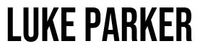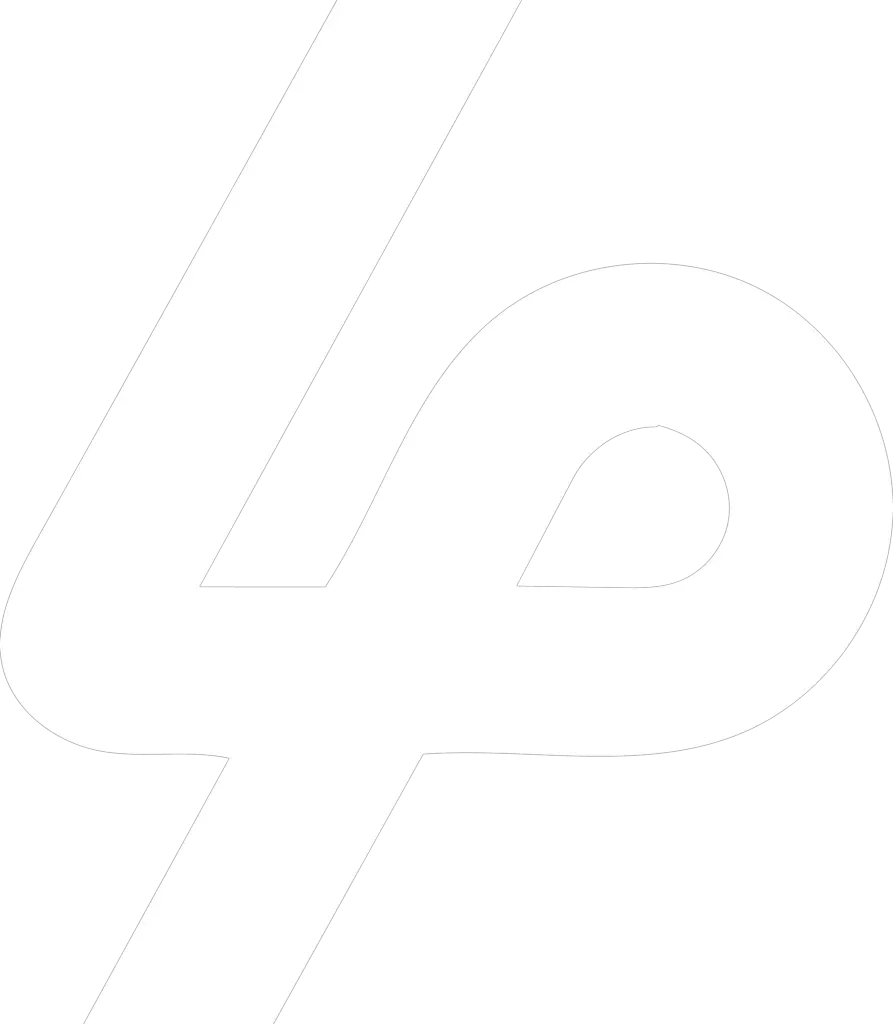Smartphones have become a ubiquitous part of our society. You can’t go anywhere without seeing people starring at their smartphones.
However, It’s not without good reason. Our smartphones offer us the ability to access the world’s knowledge at the tap of our fingers.
It’s been said that our smartphones are 1 million times more powerful than the Apollo 11 guidance computers. Think about that for a minute.
So, what do we do with all that power?
We check out pictures that our friend posted of their dog on Instagram.
Don’t worry, the smartphone isn’t being totally underutilized. We also have the incredible ability to download free software or apps that can improve our lives.
Some of the most commonly downloaded apps are productivity apps. In fact, some of the apps that I will be covering in this list have tens of millions of users.
That’s some serious productivity.
These apps will not only help to skyrocket your productivity, but they can also help to improve your time management skills and business processes.
Now, there are thousands of free productivity apps available to download, but I wanted to cover only the highest rated apps for my list.
That’s why I researched and tested each of the apps personally. Some of these apps were so good that I still use them every day.
In this article I’m going to share the 13 best productivity apps for 2020. So, grab your smartphone and get ready to download some amazing apps. Let’s dive in!
Table of Contents
1. ToDoist: To-Do List & Tasks
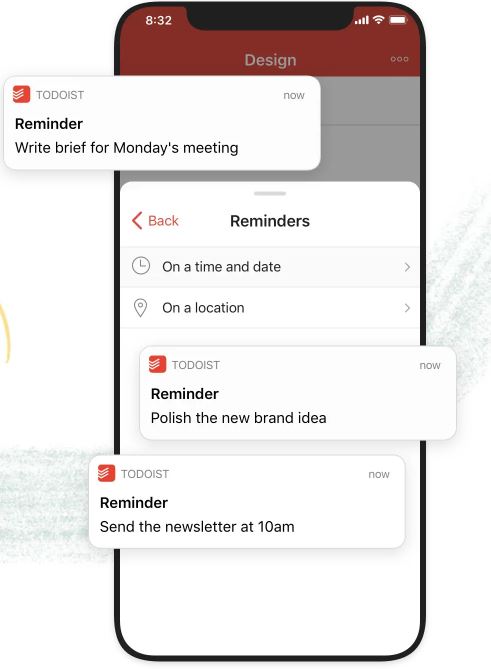
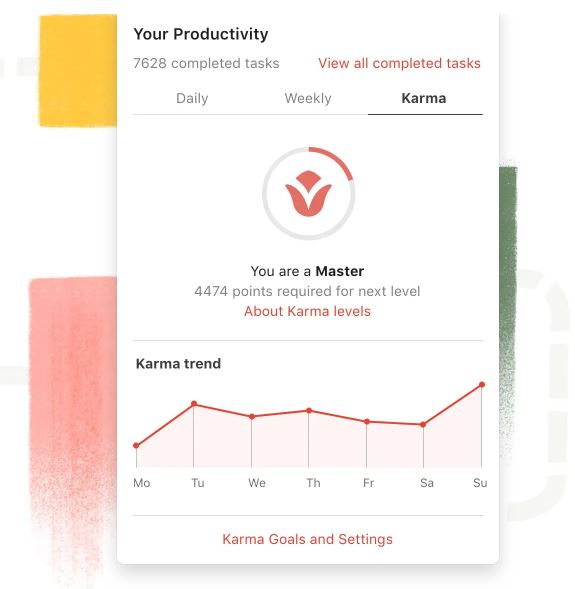
You may have already heard of the ToDoist app. It’s one of the most popular productivity apps on the market and for good reason.
The creators of the app boast that they have over 20 million people using their app. This is a huge number for an app, but it’s especially impressive for a productivity app.
But what is ToDoist?
ToDoist is a cloud-based productivity app that lets create to-do lists, collaborate on projects, schedule due dates, and much more.
And because its cloud based, ToDoist automatically syncs between any of your devices that have the app.
The first thing that I noticed about the ToDoist app is that it’s very intuitive. The user interface (UI) is user friendly and easy to navigate.
The developers at ToDoist didn’t clog up the app with too many button or menus. When you first log in it feels very familiar.
Adding tasks is quick and easy, all you need to do is press the plus button which is displayed on the bottom right of your screen and enter your details.
You can set up projects, add labels, and use filters to make finding your high priority tasks quick and easy.
You can also integrate the ToDoist app with other tools like Gmail, Google Calendar, Slack, and Amazon Alexa.
The ToDoist app is free to download but to access some of the cool features like labels you have to sign up for their premium membership which costs $3/month, billed annually.
Overall, I think the ToDoist app is one of the best to-do list apps on the market. I have been using it for a few weeks and so far, I am really impressed.
They continue to update the app with new and fun features. This app is one of my top recommendations for anyone looking to level up their to-do list.
Top Features of ToDoist
- Build everlasting habits with reoccurring due dates like “every Monday”.
- Simplify your workflow by connecting Todoist to your email, calendar, and files.
- Capture and organize tasks the moment they pop into your head.
- Remember deadlines with the reminders and due dates.
- Collaborate on projects by assigning tasks to others.
- Track your progress with personalized productivity trends.
Pricing
Basic – Free
Premium – $3/month billed annually
2. Productive – Habit Tracker

This productivity app, which is aptly named Productive, is one of top-rated habit tracker apps in the AppStore.
The Productive app is a great app for tracking habits and setting goals. Out of all the apps that I tested; the Productive app is the most user friendly.
The designers of this app did a great job with the layout and design. They made good use of icons and colors that make creating and tracking habits a breeze.
They even have some premade habits that you can choose from such as, health, fitness, social, and hobbies. If you choose to create your own habit, they have a large selection of different colored icons that you can use to customize your habit.
One of the features that I liked most about this app is the calendar. The calendar displays your streaks so you can see how consistent you have been with your habits. When you complete a habit, it will be marked as green.
Once you’ve completed several tasks in a row they will linked together and heighted green. The point is that you don’t want to break the chain. I found this feature very motivating.
There is also a boost feature that allows you to pick one of habits and receive notifications every 30 minutes. This feature is helpful for those really important tasks.
With the free version you can keep track of up to five habits, which you can between a selection of preset habits, or you can make your own custom habits.
Overall, I really like this app. I think it’s ideal for anyone who is interested in establishing healthy habits. Their UI is user friendly and they did a great job of adding gamification so sticking to your habits is more fun.
Top Feature of Productive
- Units feature allows you to log measurement units for you habits. You can track pages, minutes, times, and even glasses of water.
- Flexible scheduling lets you plan your habits by morning, afternoon, or evening.
- Build streaks of perfect days where everything gets done.
- The app is fully customizable which means that you can name your habit, choose a unique icon, and pick its color.
- Habit management systems allows you to create, complete, stop, or pause your habits whenever it’s convenient to you.
Pricing
Free with 7-day trial then auto renews at $29.99/year
Premium – $6.99/month
3. Evernote – Notes Organizer, Daily Tracker
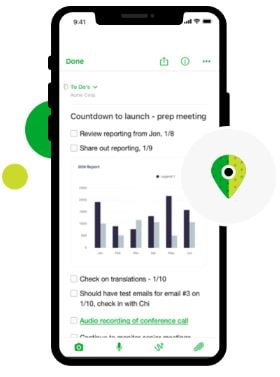
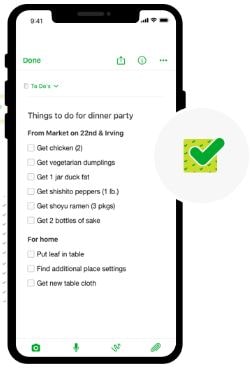
Evernote is the behemoth of all the productivity apps on my list. Currently, they have over 225 million users. Yes, that’s right, 225 million. Let that number sink in for a bit.
I had a hard time believing it when I first read it, but sure enough it’s real.
Now, with a user base of that size, Evernote must be doing something right. I was definitely eager to download the app and see what all the fuss was about.
As the name implies, Evernote is primarily a note taking app. However, you can also create to-do lists, upload and attach pictures, and save web pages, articles, and PDFs.
Evernote is organized into notes and notebooks. You can also use “stacks” to organize notebooks into categories which makes sorting through notebooks much easier.
One of the features that I liked most was being able to import and attach files to your notes. This feature allows you to take pictures, attach photos, record audio, add sketch, and attach files.
So, if you have a marketing plan drawn out on a whiteboard, just use the camera feature and attach the picture to your notes.
Evernote also has a powerful search function, so if you aren’t good about organizing your notes, the search function will track down your notes for you. Evernote can even read your handwriting, so if you can’t find one of you handwritten documents, no problem, Evernote can identify the keywords and track it down.
Another useful feature is Evernote’s template library. Their template library allows you to quickly create a daily planner, monthly calendar, project budget, habit tracker, and more.
If you work in teams, you’ll enjoy their sharing function. The sharing feature allows you to share and collaborate on notes with other people.
Finally, Evernote allows you to sync all your devices, so you’ll never be without your notes.
What if I don’t have service?
No problem, with offline access your notes are always accessible, even if you don’t have Wi-Fi.
Top Features of Evernote
- Find words in handwritten notes, photos of white boards, sticky notes, and to-do lists you scan into Evernote.
- Evernote can identify 28 typewritten and 11 handwritten languages. You can also choose which language is used by changing the Recognition Language setting.
- Record audio in meetings or lectures to capture everything without lifting a finger.
- Create notes in a variety of formats, including text, sketches, photos, screenshots, image files, audio, web clippings, and more.
- Use the camera to scan, digitize, and organize your paper documents, business cards, whiteboards, handwritten notes, and drawings.
Pricing
Basic: Free
Premium: $7.99/month
Business: $14.99/user/month
4. Fantastical – Calendar & Tasks
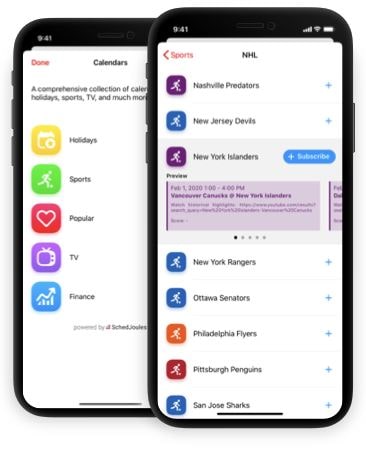
If your day is filled with appointments and meetings, then Fantastical is the app for you. Fantastical is a popular calendar app that’s been around for a while.
I first heard about Fantastical a couple of years ago but never thought to download it because I already had a calendar app on my phone.
After using Fantastical for a couple days, I can see why people like it. It’s very intuitive and easy to use. The user interface is straight forward and easy to navigate. But what’s sets this app apart from the other calendar apps is its functionality.
Fantastical makes creating events and tasks quick and easy. For instance, when you enter a sentence like “Coffee with Steve at Starbucks at 9am tomorrow.” Fantastical will automatically makes suggestions for locations and invitees.
Fantastical also has a cool meeting feature that makes picking a day and time a breeze. For example, let’s say you create an event with multiple dates and times that work for you. Fantastical will then send it to your invitees so they can choose what day and time works best for them. No more going back and forth trying to agree on the right time to meet.
Another unique feature is Fantastical’s calendar sets. Calendar sets allow you to create subsets of calendars. This feature allows you to create different collections of calendars and quickly switch between them. The best part is that calendar sets can be activated when arriving or leaving a location. This makes switching between calendars completely effortless.
Overall, Fantastical is a top-quality calendar app. It only took me about 5 minutes to become familiar with most of the functions and features and once I did it became a little addicting. The ease and convenience of this app makes it enjoyable to use. If you are looking for a great calendar app, Fantastical is my app of choice.
Top Features of Fantastical
- Create meeting proposals with multiple times so people can choose what time works for them.
- Create alerts with phrases like “remind me tomorrow at 3pm”, or “alert 1 hour before” or “alarm 3pm”.
- Weather forecast integrated into calendars, powered by Accuweather.
- Add calendar accounts directly to Fantastical
- Add Zoom, Google Hangouts, and Google Meet conference calls to events.
- Browse and instantly subscribe to interesting calendars, including sports, TV shows, holidays, and much more.
Price
Basic – Free
Premium – $4.99/month or $39.99/year
14 free trial for premium membership
5. Freedom – Block Distractions
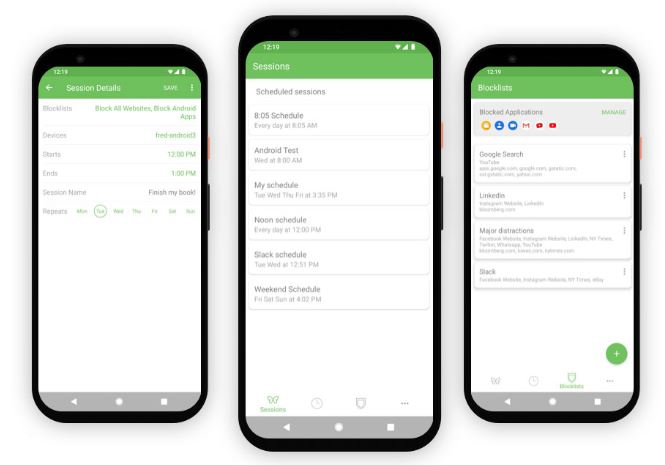
Freedom is a great app if you struggle with staying focused. Let’s face it, we all struggle with distractions every day.
Between social media, news updates, and enticing videos, it can sometimes feel like our attention is under attack. That’s where Freedom can help.
Freedom allows you to block websites, TV, Games, and apps on your phone, computer and tablet.
Freedom has a Blocklist feature that allows you to block specific websites or apps, such as, Facebook, YouTube, Reddit, and more.
With Freedom you can schedule blocked times when you can’t access certain websites and apps. This is ideal for those moments where you want to put in deep work.
In case you’re wondering if you can cheat, freedom even has a “Locked Mode” feature that prevents you from disabling in until the timer is up.
This app is pretty straight forward. It allows you to block distracting websites and apps so you can focus on your work. However, the importance of this app cannot be overstated.
Personally, I’ve been using Freedom for the past year on my phone and laptop and it’s made a significant impact on my productivity. In fact, Freedom users report gaining 2.5 hours of productive time each day.
Imagine how many hours of productivity you would gain over a week, month or even a year. So, if you struggle with staying focused do yourself a favor and download this app. It might take your productivity to a whole new level.
Top Features of Freedom
- Block an unlimited number of distracting apps and websites for as long as you want. Select from a premade blocklist or create your own custom blocklist.
- Sync your block sessions to your Mac and Windows computers and mobile devices. No limit to the number of devices you can use.
- Schedule your blocks now, later, or create recurring blocks to help make focus and productivity a habit.
- With session history and annotation, you can now track and annotate your sessions with important achievements, milestones, and accomplishments.
Pricing
Free trial for 7 blocking sessions
Premium – $29.99/year
6. Slack – Internal Communication
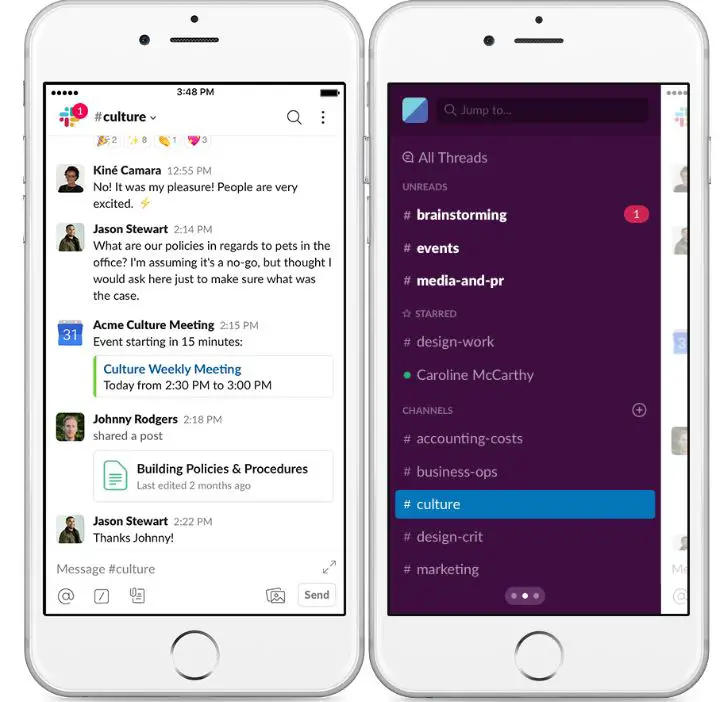
It would be impossible to make a list of productivity apps without including Slack. Over the past couple of years Slack has become almost a necessity for businesses when it comes to team collaboration.
Slack started out as an internal communication tool that was created to alleviate the dependence on email. Since its inception it has grown to be the go-to team collaboration software on the planet.
In fact, it’s been reported that over 12 million people use slack on a daily basis. And companies like AirBnB, Dropbox, and Pinterest us Slack to encourage team collaboration.
So, what makes Slack so special?
Slack provides teams with a central location where they can chat, share documents, make phone calls, give presentations, and more.
Essentially, Slack is a way to increase communication among team members. Once you log into Slack you can navigate to different “groups” where you can start or join a conversation, if your allowed.
Once you start using it you will soon become familiar with the common saying among Slack users, “just Slack me”.
Personally, I’ve been using Slack for about three years and I am happy with it so far. It does make communication with team members easier and faster.
I mostly use Slack on my desktop, but I do have the app as well. The app is well designed, and the layout is easy to navigate.
It only takes a couple minutes to become familiar with the features and functionality and once you do it’s really simple.
While I wish I could say that Slack can replace your need for email, it can’t. Slack is designed for quick and efficient communication. I think of Slack as a tool that is complementary to email. They work in conjunction with one another and make each other better.
I recommend Slack for anyone who works in teams. Slack was created to facilitate quick and easy communication, so if you have a group of people that you communicate with regularly, then Slack is the tool for you.
Top Features of Slack
- Message or call any person or group within your team.
- Share and edit documents and collaborate with the right people.
- Integrate into your workflow, the tools and services you already use including Google Drive, Salesforce, Dropbox, Asana, Twitter, Zendesk, and more.
- Easily search a central knowledge base that automatically indexes and archives your teams’ past conversations and files.
- Customize your notifications so you stay focused on what matters.
Price
Free for small teams
Standard – $6.67/month
Plus – $12.50/month
Enterprise – Call for quote
7. Zoom – Video Conference
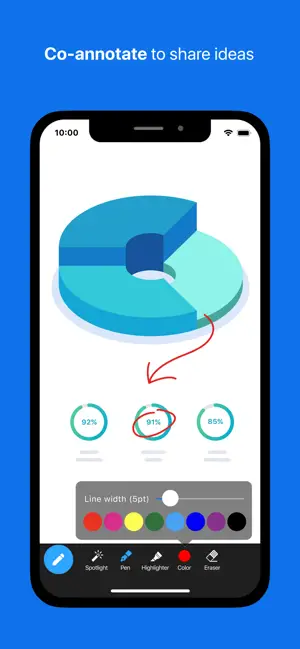
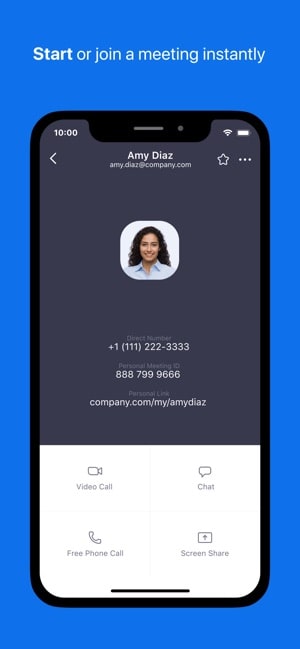
I hear a lot of people talking about how great Skype is and how it’s the best video conferencing app available. I’m going to have to disagree.
It’s not that I don’t like Skype, it’s just that Zoom is better. I’ve used both services and I’ve had good experiences with both.
However, my good experiences with Zoom far outweigh my good experiences with Skype. One of the reasons I like Zoom so much is that it’s very consistent.
What I mean is that it works almost all the time and hardly ever drop calls. I can’t say the same about Skype. In fact, the reason I switched from Skype to Zoom was because my calls kept getting dropped.
What makes Zoom so great?
Zoom is a video conferencing tool that allows you to host video calls, conference calls, online meetings and even webinars. Zoom lets you easily share your screen, record calls, and send call invite links.
Zoom also has a webinar tool that can purchases as an add-on. One feature that I really like is the automatic mute feature. Now, I know that all webinar tools can mute, but with Zoom you can set mute to automatic apply to everyone on the call.
This might not seem like much but it is a very useful feature. If you’ve ever been on a large video conference call, then you know how problematic the mute function can be.
One of the major benefits of using Zoom is the price. They have a free plan that offers room for up to 100 attendees, unlimited one on one meetings, and up to 40 minutes for group meetings. That’s more than any other video conferencing software that I’ve come across.
Overall, Zoom is a great video conferencing and webinar tool. I recommend Zoom to anyone who is looking for a high-quality video conferencing software and doesn’t want to break the bank for all the bells and whistles.
Top Features of Zoom
- Zoom Meetings syncs with your calendar system and delivers streamlined enterprise-grade video conferencing from desktop and mobile.
- Enable quick adoption with meeting capabilities that make it easy to start, join, and collaborate across any device.
- Enable internal and external communications, all-hands meetings, and trainings through one communications platform.
- Recording and transcripts allows you to record your meetings locally or to the cloud, with searchable transcripts.
- End-to-end encryption for all meetings, role-based user security, password protection, waiting rooms, and place attendee on hold.
- Support scheduling or starting meetings from Outlook, Gmail, or iCal.
Pricing
Basic – Free for up to 100 attendees
Pro – $14.99/month/host
Business – $19.99/month/host
Enterprise – $19.99/month/host
8. Monday.com – Project Management
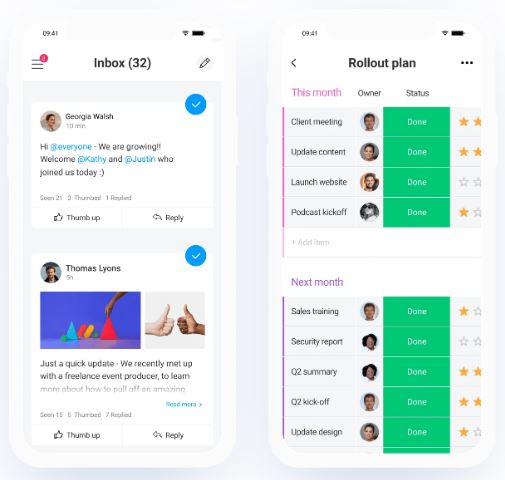
Monday.com is a cloud-based project management and collaboration tool that can help teams track their tasks, projects, and deadlines.
What sets Monday.com apart from everyone else is their user interface. They use color coded boards to show which tasks are finished, what projects are due, and where team members are stuck.
The layout of the colored boards is arranged in order of due dates so you can easily see what tasks are finished and what needs to get done.
Everything is centered around a main board which lists all the tasks and projects.
If a team member is having trouble with a task they can put “Stuck,” “Working on it” or “Done” status on each task.
If your clients are interested in seeing how things are progressing, you can invite them to view their board as a guest so they can see how their project is coming along.
Where Monday.com really shines is with collaboration. If a team member wants to make a change to a task or project all they need to do is click on it. Once they do, they can leave a comment, ask a question or create a discussion thread.
If you have a large team, Monday.com might not be the right fit. While it’s relatively affordable for smaller teams, once you start to scale it gets expensive, quickly.
I recommend Monday.com for anyone who is looking to organize their teams and projects. If your looking for project management software that’s user friendly and easy to manage, then Monday.com is the right tool for you.
Top Features of Monday.com
- Visually analyze your data with multiple views
- Get a head start with pre-made templates
- Keep everyone in the loop with real time updates
- Contact the right people with call or @ mention
- Knowledge base – auto generated, completely searchable, full documentation
- Integrations: Dropbox, Google Drive, Pipedrive
Pricing
The following prices are for 5 users. Prices go up with additional users.
Basic – $39/month billed annually
Standard – $49/month billed annually
Pro – $79/month billed annually
Enterprise – call for quote
9. Notion – Notes, Tasks, Wikis
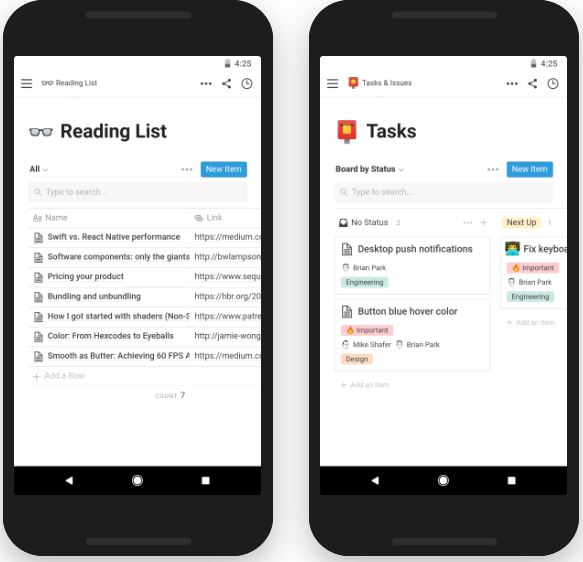
Notion is touted as being the ultimate all-in-one workspace tool. Notion has achieved this by integrating the functionality of several tools such as task management, note taking, spreadsheets, collaborative documents, databases, and more.
With Notion your team can collaborate on projects, share notes, assign tasks, and create to-do lists.
One of Notions features I like most is their note taking feature. With note taking you can add plain text, videos, audio, and more. This makes creating standalone pages or databases incredibly simple.
Notion also has a task feature that allows you to create and assign tasks to team members. The tasks are created on Kanban boards which allows you to easily move tasks around.
Notion also allow has a template feature that lets you create templates for your notes. This allows you to cut set up time and create new pages in seconds.
The developers of Notion did a great job with the user interface. Everything that you need is location on a collapsible menu located on the left side rail. You can add emojis to menu items making search easier and more efficient.
I recommend Notion for anyone who is looking for a productivity tool that will give them a lot of bang for their buck. Whether you’re a student, solopreneur, or business manager, Notion can help you manage your tasks, projects and data.
Top Features of Notion
- Use drag & Drop and Force Touch to arrange any content. Great for prioritizing lists and to-dos
- Rich media – supports images, to-do’s, bookmarks, code snippets, and 20+ block types
- Sync with Mac, Windows, and browser. Download the companion browser and desktop apps. Notion keeps everything in sync.
- Collaborate in real time – Share your pages, and edit together at the same time, @mention, and comments.
- Folderless organization – Organize your content using nested pages. Say goodbye to messy folders.
Pricing
Basic – Free
Personal – $4/month
Team – $8/member/month
Enterprise – call for quote
10. Headspace – Meditation App
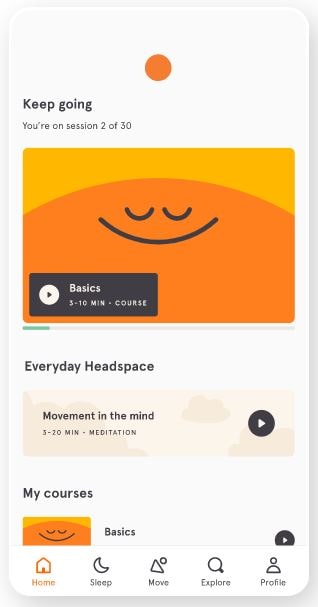
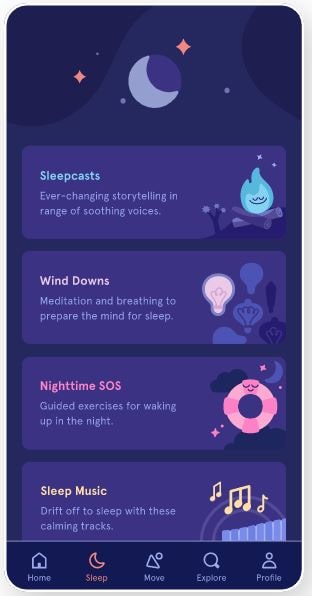
Headspace might not directly improve your productivity, it can indirectly improve your productivity.
For those who have been living under a rock, meditation is all the rage in the business world these days and Headspace is leading the meditation app pack.
In fact, Headspace boasts that they have over 30 million users. Clearly there is a strong demand for what they are selling.
So, what are they selling?
Meditation.
More specifically, mindfulness meditation.
Headspace offers guided meditations for the uninitiated. If you’ve tried meditating before and found it less than enjoyable, then Headspace is right for you.
Their loyal followers say things like “It works very well and has helped me a lot! I have only had it for 3 days and I already feel more self-aware and calmer”.
In addition to making you calmer, Headspace may also help to improve your productivity. In fact, research has shown that mindfulness meditation can improve working memory and reduce wind wandering.
In preparation for this article I decided to try out Headspace for myself. I’ve been using the app daily for almost 2 weeks and I must say I’m impressed.
The meditation sessions are guided by the co-founder of Headspace, Andy Puddicombe, who is a former Buddhist monk. Andy has a soothing British accent that can calm even the most frantic of minds, trust me.
I must admit that I was skeptical at first. I’ve been meditating for several years and I am bit of a meditation snob. Surprisingly, even with all my meditation practice my ego is still alive and well.
I’m glad I gave Headspace shot. They have some unique features that cater to the ultra-busy. For example, they have an “SOS” feature that allows you to do short emergency meditations when you’re feeling frazzled and in need of some clarity.
They also allow you to buddy up with your friends so you can meditate together. This is a great way for your friends to help hold you accountable.
I recommend this app to anyone who is looking to start a meditation practice but is feeling a little intimidated. Word of advice, once you start make sure you give yourself enough time to notice the benefits. I suggest giving it at least 2 weeks before you decide if it’s working or not.
Top Feature of Headspace
- Hundreds of guided meditations on subjects like focus, exercise, and sleep
- Everyday Headspace: daily meditations on a new topic each day
- Move Mode workouts and mindful cardio
- 2-3 minute mini-meditations for a quick mental reset
- “SOS” sessions for moments of panic, anxiety, and stress
- Headspace animations to teach you new skills and answer your mindfulness questions
- Buddy up and add your friends to meditate with you
Pricing
Headspace offers two auto-renewing subscription options:
$12.99 per month
$69.99 per year
11. Grammarly – Grammar Checking
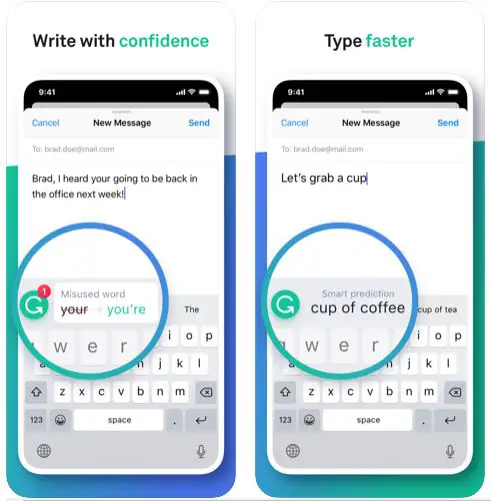
If you do a lot of writing for your work or business, then you’ve probably heard of Grammarly. Grammarly is a grammar checking app that has soared in popularity in recent years.
Many people wonder why anyone pay for a grammar checking app when they can use the spell-checking feature on Word?
Well, the short answer is because the spell check feature that comes with Microsoft Word is good at finding misspelled words and ok at finding grammar mistakes.
Grammarly on the other hand, is great at finding misspelled words and fantastic at finding grammar mistakes. Think of Grammarly as being a specialist as opposed to a generalist.
Grammarly not only helps you with spelling and grammar, it can also help you with tone and style as well. That’s right, you can even have the tone of your writing checked.
Grammarly’s Tone Detector automatically reads your message and will tell you whether the tone of your message sounds optimistic, friendly, or normal. I find this feature to be super helpful for my emails.
For those who stress about plagiarizing, Grammarly’s premium plan gives you access to their plagiarism checker. This feature makes sure your work is fresh and original by checking it against 14 billion web pages.
Personally, I think the biggest benefit of using Grammarly is peace of mind. It’s comforting knowing that you have a tool like Grammarly that won’t let you send out an email that makes you sound like your ten years old.
I recommend Grammarly for anyone who is looking to step up their writing skills. Grammarly is like have a professional editor at your beckon call every single day, only it’s not going to criticize your work.
Top Features of Grammarly
- Vocabulary enhancements and synonym finder
- Advanced punctuation correction
- See short, clear explanations for every correction
- Helps you understand your mistakes and avoid them in the future
- Tone detector – Check the tone of your message before you hit send. Be reassured that your reader will react the way you expect based on your intended tone.
Pricing
Basic – Free
Premium – $11.66/month
Business – $12.50/month/member, billed annually
12. Toggl – Time Tracker
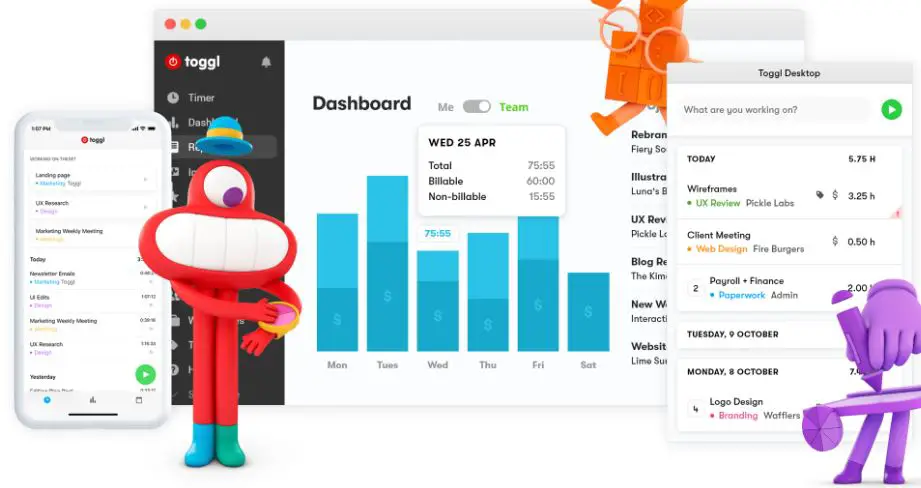
Where does the time go? Do you ever ask yourself that question? Well, now there’s an app that can tell you.
Toggl is a time tracking app that allows you to keep track of how long a task takes you to complete.
I first came across this app when I was searching for a way to track how I was spending my time each day. I tried a couple of time tracking apps, but Toggl was the clear winner.
What I like about Toggl is that it is straight forward and very easy to use. Once you’re logged into their app all you need to do is press the green play button, name your first task, and you’re ready to go.
Toggl’s desktop app also has an idle feature which will detect when you’re not working and either keep your idle time, discard it, or split it into a separate time entry.
What if you don’t like having to manually start and stop your timer? Not to worry. You can connect Toggl to Siri so you can start and stop your timer using just your voice.
You can also sync Toggl with any device so if you start using it on your browser and then switch over to your mobile app, all your times and tasks will be there.
Toggl also has a billable rate feature that allows you to keep track of your billable hours. Just enter your currency and rate and then Toggl will display your earned amount. This feature is especially useful for freelancers.
For all the data geeks out there, Toggl lets you import your tasks and times into reports and dashboards.
If you want to see how your team is spending their time just set up weekly reports and have them automatically emailed to you. You can then share these reports with clients and colleagues.
You can even export detailed reports and open them as Excel timesheets. This lets you drill into the time that has been captured – run pivot tables, compare time logs with budgets, and see your profit margins and estimation skills improve over time.
I recommend Toggl for anyone who is looking to maximize their productivity. Toggl is a great tool for tracking how you’re spending your time so you can see where your most productive and where you’re wasting time.
Top Features of Toggl
- Reports – Discover what’s taking up your time with summary reports.
- Siri – Toggl is compatible with Siri. Start a new time entry, stop it, or access your reports all with voice command.
- Suggestions – Based on your habits and previous time entries, Toggl will give you suggestions on what you can track.
- Calendar – With the calendar integration, you can use Toggl to see all your calendar events and time entries in the same place.
- Sync – Keep your time seamlessly synced, safe and ready to track on your account, on any device.
Pricing
Starter – $10/user/month
Premium – $20/user/month
Enterprise – Call for quote
13. Pocket – Read Later App
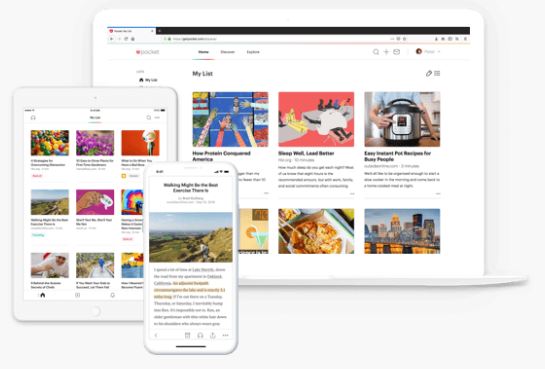
Have you ever been in the middle of doing research and while searching Google you came across an interesting article that you felt compelled to read?
Of course you have, we all have.
And what do most of us do in those moments?
We click on the clickbaity title and read the article. These kinds of distractions happen to us over and over throughout the day and it’s destroying our productivity.
In fact, research shows that it takes us about 23 minutes to return to a task after we’ve been disrupted. Now, multiple that by the number of times you get distracted by enticing articles and videos. Scary, right?
Fortunately, there’s a solution and it’s called Pocket. Pocket was made specifically to solve this very problem.
Pocket is a “save and read it later” app that is loved and admired by it’s fanbase of over 30 million users.
How does Pocket work?
Pocket allows you to save articles, videos, recipes, web pages, or anything else that you find online so you can read or watch it later.
Whether you’re on Flipboard, Lifehacker, Buzzfeed, Medium, or YouTube, Pocket can save whatever it is you reading or watching so you can enjoy it at a more convenient time.
One feature of Pocket that I really like is their grouping feature. With this feature Pocket will group together articles that I’ve saved that are similar.
So, if I’ve saved a bunch of articles on intermittent fasting, Pocket will automatically group those articles together so they’re easy to find.
The other great thing about Pocket is that it’s offline. So, if you’re traveling and you have no internet connection, but you want to catch up on some of the articles and videos that you saved, you can.
If you come across an article that you want to share with your friends, no problem, you can share from the Pocket app with the click of a button.
Whether you have Android, Mac, iOS, Windows, or Chrome OS, Pocket has you covered. Pocket also has a web version as well.
If you’re thinking that this app can do wonders to your productivity, you’re right.
I recommend Pocket to anyone who wants to maximize their productivity but still wants the freedom to consume the content that they enjoy.
Give it a try and let me know what you think.
Top Features of Pocket
- Listen to article – Pockets listen feature turns any news story, article, or blog post into a hands-free, eyes-free experience.
- Smart tags – Pocket will suggest tags each time you save a story—the more you tag, the smarter and more personalized the suggestions become.
- Read everywhere – Use Pocket on your phone, tablet, computer, and even when your offline.
- Save from anywhere- Save the latest news, magazine articles, stories, videos, recipes, web pages, or anything that you discover online or subscribe to, from any publisher.
Pricing
Basic – Free
Premium monthly – $4.99/month
Premium annual – $44.99/year